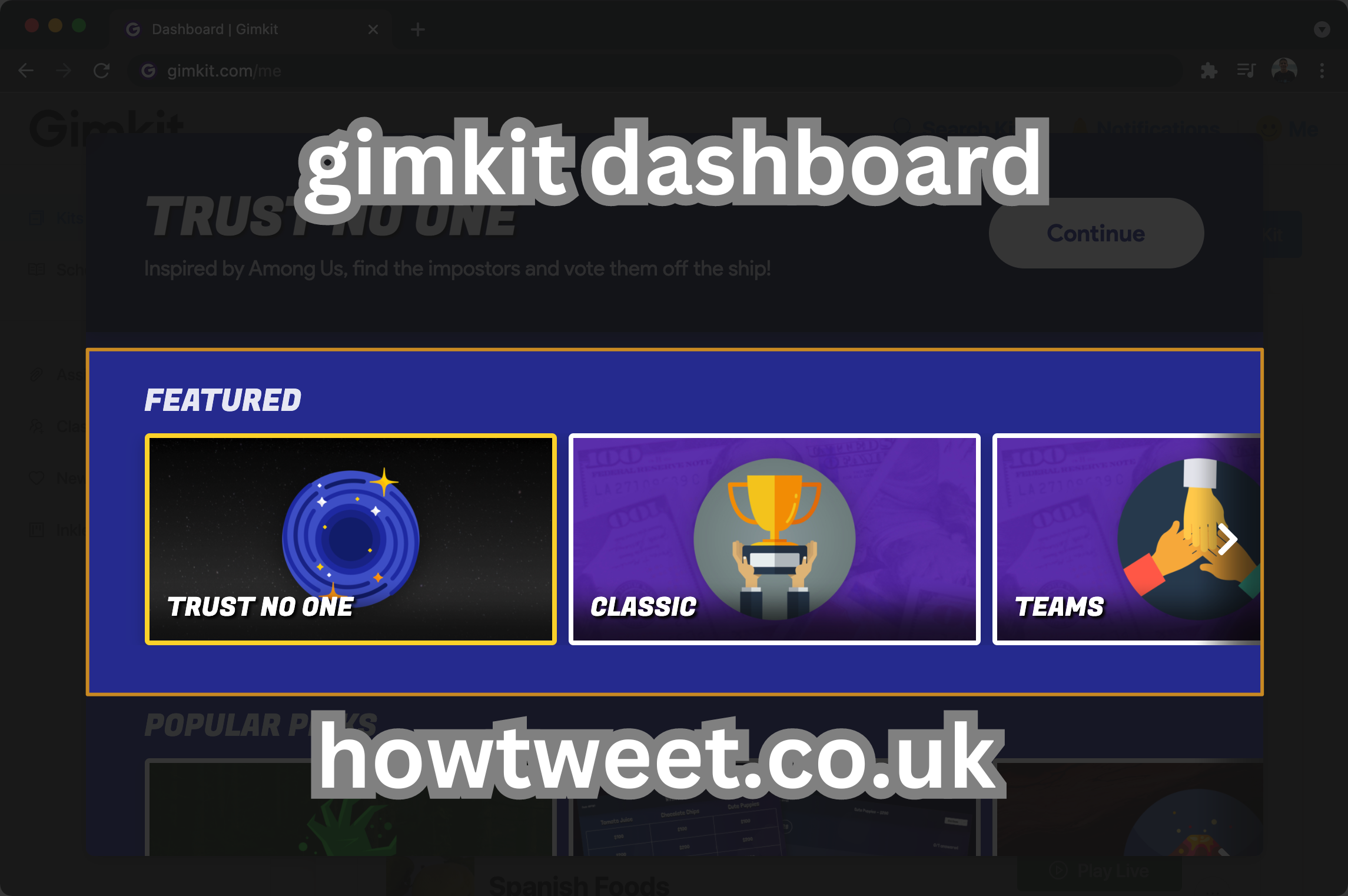In the ever-evolving world of educational technology, Gimkit stands out as a powerful tool for enhancing student engagement through gamification. But what truly sets it apart is the Gimkit Dashboard, the command center for creating, managing, and analyzing your educational games. Whether you’re a seasoned educator or just starting, understanding how to navigate and utilize the Gimkit Dashboard can transform your classroom experience.
Getting Started with Gimkit
Creating an Account
Before diving into the Gimkit Dashboard, you’ll need to create an account. Head over to the Gimkit website and sign up using your email or Google account. Once registered, you can explore the dashboard and its myriad features.
Navigating the Dashboard
Upon logging in, you’ll find yourself on the Gimkit Dashboard. This is your hub for all things Gimkit. The intuitive layout makes it easy to access various features, from creating kits to monitoring student progress.
Understanding the Gimkit Dashboard
Overview of Features
The Gimkit Dashboard is packed with features designed to enhance your teaching experience. You’ll find options to create and manage kits, customize games, track student performance, and analyze game data. Each feature is aimed at making your educational games more effective and enjoyable.
User Interface
The user interface is clean and straightforward. The main menu on the left side of the screen allows you to navigate between different sections, such as Kits, Assignments, Classes, and Reports. Each section is designed to be user-friendly, ensuring you can find what you need without any hassle.
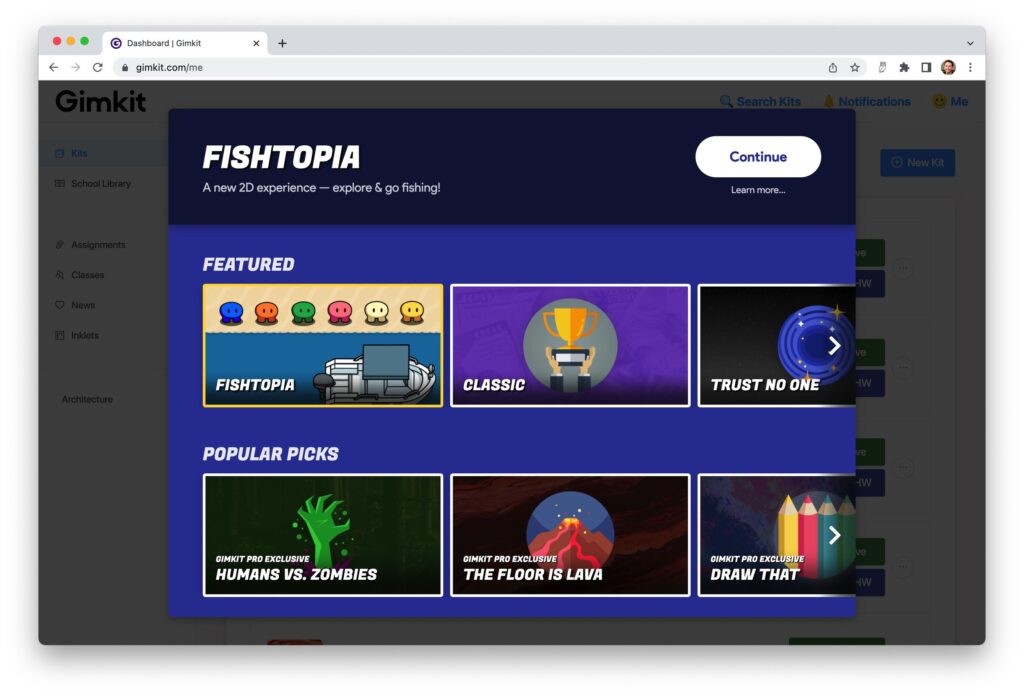
Creating and Managing Kits
How to Create a Kit
Creating a kit is simple. Click on the “Kits” tab and select “New Kit.” You’ll be prompted to enter a name and choose the type of questions you want to include. You can add multiple-choice, true/false, and open-ended questions to your kit.
Importing Questions
If you have pre-made questions, you can easily import them into Gimkit. This feature saves time and allows you to integrate existing materials seamlessly. Simply upload a CSV file with your questions, and Gimkit will do the rest.
Editing and Deleting Kits
Need to make changes? No problem. The Gimkit Dashboard allows you to edit or delete kits with just a few clicks. Select the kit you want to modify, make your changes, and save. It’s that easy.
Customizing Your Games
Game Settings
Customization is key to making your Gimkit games engaging. The dashboard offers various settings, including game length, point values, and question order. Tailor these settings to fit your lesson plan and keep students on their toes.
Power-ups and Modifiers
Add an extra layer of fun with power-ups and modifiers. These features give students strategic advantages or challenges during the game, making the experience more dynamic and competitive.
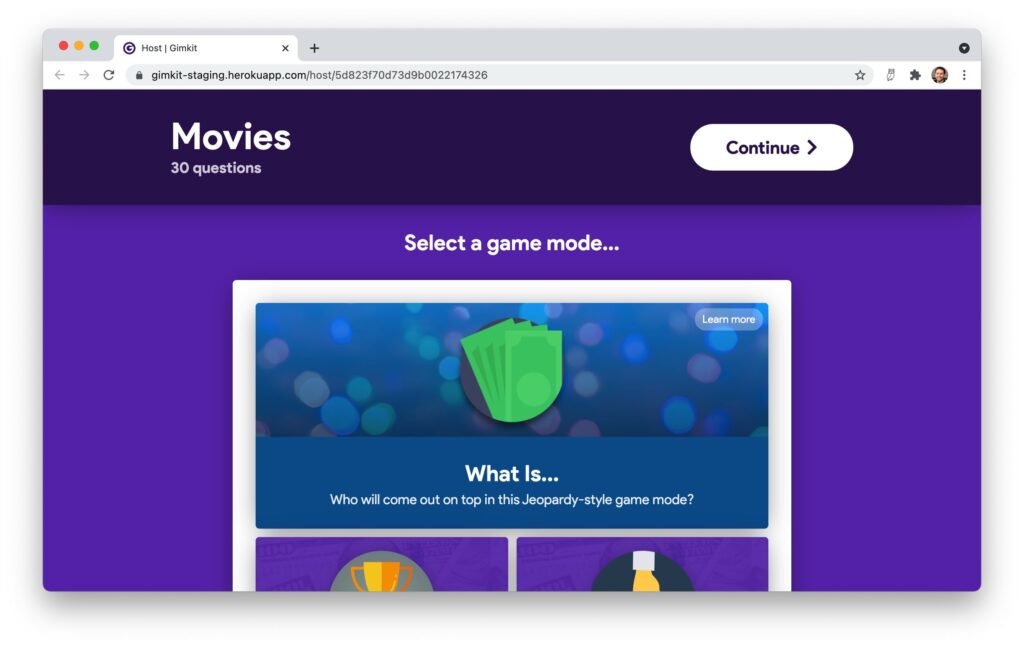
Engaging Students with Gimkit
Interactive Features
Gimkit’s interactive features, such as live updates and real-time leaderboards, keep students engaged throughout the game. These elements create a sense of competition and excitement, encouraging active participation.
Real-Time Feedback
One of the standout features of the Gimkit Dashboard is real-time feedback. As students answer questions, you can see their progress instantly. This allows you to address misconceptions on the spot and provide immediate support.
Monitoring Student Progress
Tracking Participation
The dashboard makes it easy to track who is participating and how often. This data helps you identify students who may need additional encouragement or support.
Assessing Performance
Beyond participation, the Gimkit Dashboard provides detailed performance metrics. You can see how each student is performing on specific questions, which topics are challenging, and where they excel. This information is invaluable for tailoring your instruction.
Analyzing Game Data
Understanding Analytics
Analytics are at the heart of the Gimkit Dashboard. You’ll have access to comprehensive data on student performance, game outcomes, and more. Use these insights to adjust your teaching strategies and improve learning outcomes.
Utilizing Reports
The dashboard’s reporting features allow you to generate detailed reports on student performance. These reports can be shared with students, parents, and administrators, providing a clear picture of progress and areas for improvement.
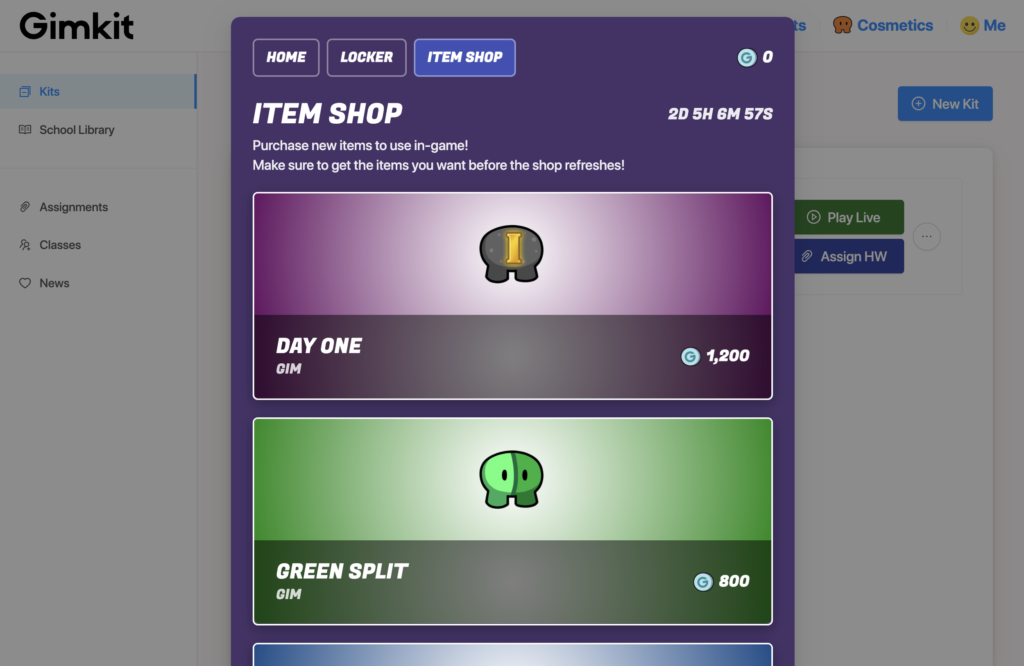
Integrating Gimkit with Other Tools
Compatibility with LMS
Gimkit integrates seamlessly with various Learning Management Systems (LMS). This compatibility ensures that you can use Gimkit alongside your existing tools, streamlining your workflow and enhancing your teaching toolkit.
Exporting Data
Need to export data for further analysis? The Gimkit Dashboard makes it easy. You can export student performance data and game results to CSV files, making it simple to incorporate Gimkit data into your broader assessment strategies.
Best Practices for Using Gimkit
Effective Game Design
To get the most out of Gimkit, focus on effective game design. Create questions that challenge students’ understanding and encourage critical thinking. Balance difficulty levels to keep the game engaging without causing frustration.
Encouraging Student Collaboration
Gimkit isn’t just about competition; it’s also a tool for collaboration. Encourage students to work together on kits, discuss strategies, and share knowledge. This collaborative approach can enhance learning and build a sense of community.
Advanced Features
Gimkit Pro
For those looking to take their Gimkit experience to the next level, Gimkit Pro offers advanced features. These include more detailed analytics, additional game modes, and premium support. It’s an investment that can significantly enhance your classroom game experience.
Special Game Modes
Explore special game modes like “Humans vs. Zombies” and “Trust No One” to add variety and excitement to your games. These modes introduce unique rules and challenges, keeping the gameplay fresh and engaging.
Common Issues and Troubleshooting
Technical Problems
Like any tech tool, Gimkit can occasionally run into technical issues. The dashboard provides a troubleshooting guide and support options to help you resolve common problems quickly.
User Errors
Mistakes happen. Whether it’s a misconfigured game setting or a misplaced question, the Gimkit Dashboard makes it easy to correct user errors. Review the settings and make adjustments as needed to ensure a smooth gameplay experience.
Success Stories
Case Studies from Educators
Many educators have found success using Gimkit in their classrooms. From increased student engagement to improved test scores, these case studies highlight the positive impact of Gimkit. Reading about these success stories can provide inspiration and practical tips for your own use.
Impact on Student Learning
The impact of Gimkit on student learning is profound. By turning learning into a game, students are more motivated, engaged, and eager to participate. This gamified approach can lead to better retention of information and a more enjoyable learning experience.
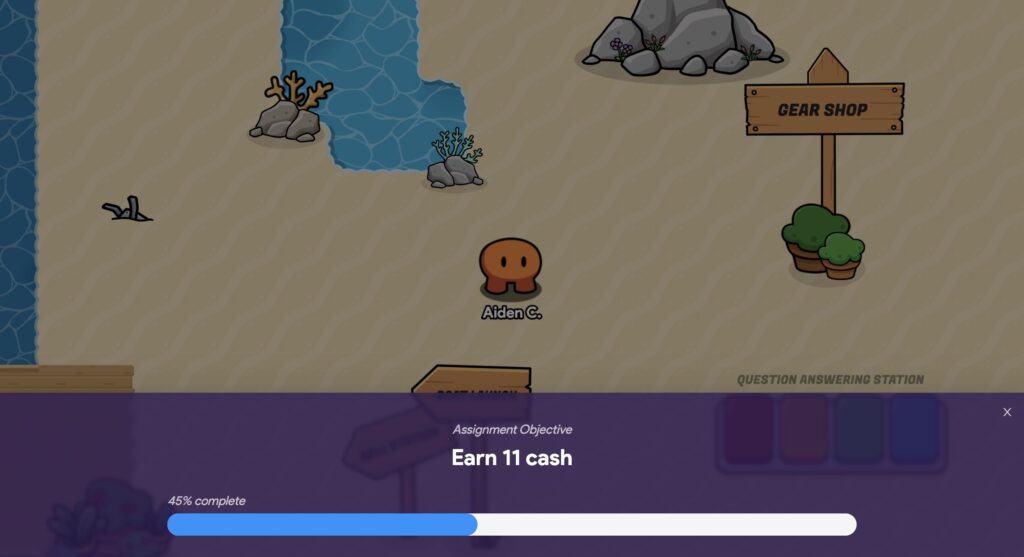
Future Developments
Upcoming Features
Gimkit is constantly evolving. Stay tuned for new features and updates designed to enhance your experience. The Gimkit team regularly incorporates user feedback to improve the platform and introduce innovative tools.
Community Feedback
Your feedback matters. The Gimkit community is encouraged to share their experiences and suggestions. This collaborative approach ensures that Gimkit continues to meet the needs of educators and students alike.
Conclusion
The Gimkit Dashboard is a powerful tool that can transform your classroom experience. From creating engaging games to analyzing student performance, it offers everything you need to enhance learning through gamification. By understanding and utilizing the features of the Gimkit Dashboard, you can create a dynamic and interactive learning environment that motivates and excites your students.
FAQs
What is Gimkit?
Gimkit is an interactive learning platform that uses gamification to engage students in educational activities. It allows teachers to create quizzes and games that students can participate in, making learning fun and interactive.
How do I create a new kit?
To create a new kit, log into your Gimkit account, navigate to the “Kits” tab, and click on “New Kit.” Follow the prompts to name your kit and add questions.
Can students access Gimkit from home?
Yes, students can access Gimkit from home. They can join games using a unique code provided by the teacher, allowing for flexible and remote learning.
What kind of reports does Gimkit generate?
Gimkit generates detailed reports on student performance, including participation rates, question accuracy, and overall game results. These reports can be exported and shared as needed.
Is there a free version of Gimkit?
Yes, Gimkit offers a free version with basic features. For more advanced functionalities, such as detailed analytics and special game modes, you can upgrade to Gimkit Pro.